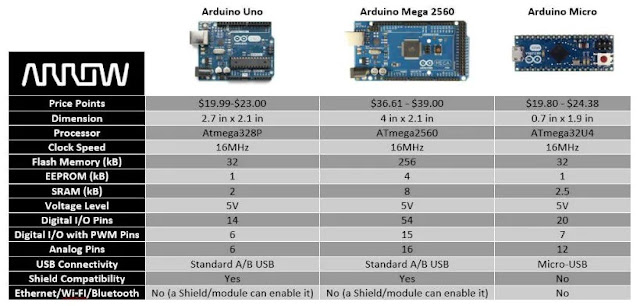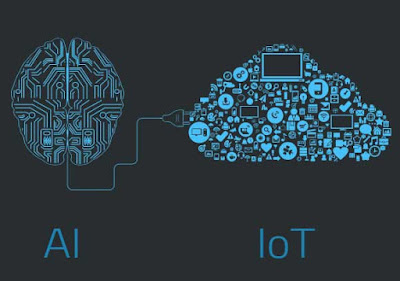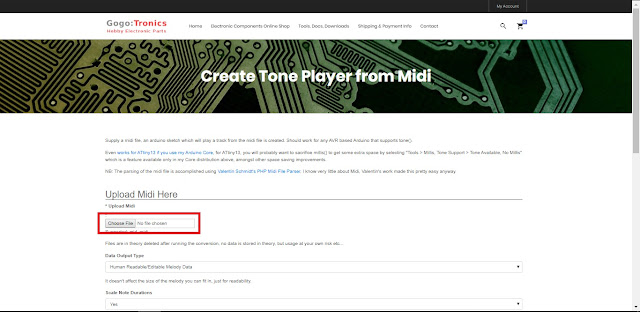UNO vs MICRO vs MEGA 2560
Which is the best?🤔
The Arduino boards have become one of the most popular microcontrollers on the market with a huge variety of boards. Some Arduino boards are better suited for certain applications. Let’s compare some of the more popular boards that Arduino has created – the Uno, Micro, and Mega 2560 – and see which one is best for your next prototyping, IoT or DIY project, or school robotic project.
Board Size And Price Comparison
The Micro comes in, being true to its name, at 0.7” x 1.9” making it one of the smallest microcontroller boards out there. On the opposite side of the spectrum, the Arduino Mega 2560 board dimensions are about 4” x 2.1”, making it about 6x bigger than the Micro in terms of area size. Arduino Uno dimensions of 2.7” x 2.1” fall somewhere in between the Micro and the Mega 2560.
The pricing for Micro is usually around $19-25 (can be hard to find stock) while the Uno runs around $20-23, and the Mega 2560 comes in at $36 - $39.
The pricing for Micro is usually around $19-25 (can be hard to find stock) while the Uno runs around $20-23, and the Mega 2560 comes in at $36 - $39.
{ ~~the price of Arduino boards is seeing very much expensive, because they are real. They are not clone copy. But the ratio of the difference of price is same~~ }
Connectivity
To get connected to your computer and start coding, both the Uno and the Mega 2560 can easily connect with a Standard A/B USB cable, while the Micro will need a Micro-USB cable.
Each of these Arduinos have a different number of Input/Output pins. The board with the most pins is the Mega 2560, which comes in with a whopping 54 Digital Input/Output pins (were 15 of them have PWM) and has 16 Input Analog pins.
Each of these Arduinos have a different number of Input/Output pins. The board with the most pins is the Mega 2560, which comes in with a whopping 54 Digital Input/Output pins (were 15 of them have PWM) and has 16 Input Analog pins.
Surprisingly, the Micro has the 2nd most pins out of the three, having 20 Digital Input/Output pins (with 7 of them having PWM) and 12 Input Analog pins.
Coming in last is the Uno, which has 14 Digital Input/Output pins (with 6 of them having PWM) and 6 Input Analog pins.
Also good to note, is that both the Uno and Mega 2560 usually come in as through-hole, while the Micro’s pin layout of its header Input/Output’s allows it to fit into any breadboard or system. This means that most Shields are compatible with the Uno and Mega 2560, but the Micro will be out of luck
Also good to note, is that both the Uno and Mega 2560 usually come in as through-hole, while the Micro’s pin layout of its header Input/Output’s allows it to fit into any breadboard or system. This means that most Shields are compatible with the Uno and Mega 2560, but the Micro will be out of luck
Processing Power
All three Arduino boards have their own level of processing power, so let’s talk about their frequency/clock speed. The frequency/clock speed on these boards simply means how fast it can execute commands. It was a nice surprise to see that they all have the same clock speed at 16 MHz.
The Flash memory on the Uno and Micro are the same at 32 kB, while the Mega 2560 has 256 kB, giving it 8x more memory space! The Flash memory simply means how big of a sketch/code you can upload to your Arduino, therefore if you have a hefty code the Mega 2560 is the way to go.
Arduino boards use SRAM (Static Random-Access Memory). The Mega 2560 has the most SRAM space with 8 kB, which is 4x more than the Uno, and 3.2x more than the Micro. With more SRAM space, the Arduino has more space to create and manipulate variables when it runs.
Conclusion
The Flash memory on the Uno and Micro are the same at 32 kB, while the Mega 2560 has 256 kB, giving it 8x more memory space! The Flash memory simply means how big of a sketch/code you can upload to your Arduino, therefore if you have a hefty code the Mega 2560 is the way to go.
Arduino boards use SRAM (Static Random-Access Memory). The Mega 2560 has the most SRAM space with 8 kB, which is 4x more than the Uno, and 3.2x more than the Micro. With more SRAM space, the Arduino has more space to create and manipulate variables when it runs.
Conclusion
The Arduino comparison table below shows a side-by-side comparison of the Uno, Mega 2560, and Micro. Choose your best….
reference: www.arduino.cc